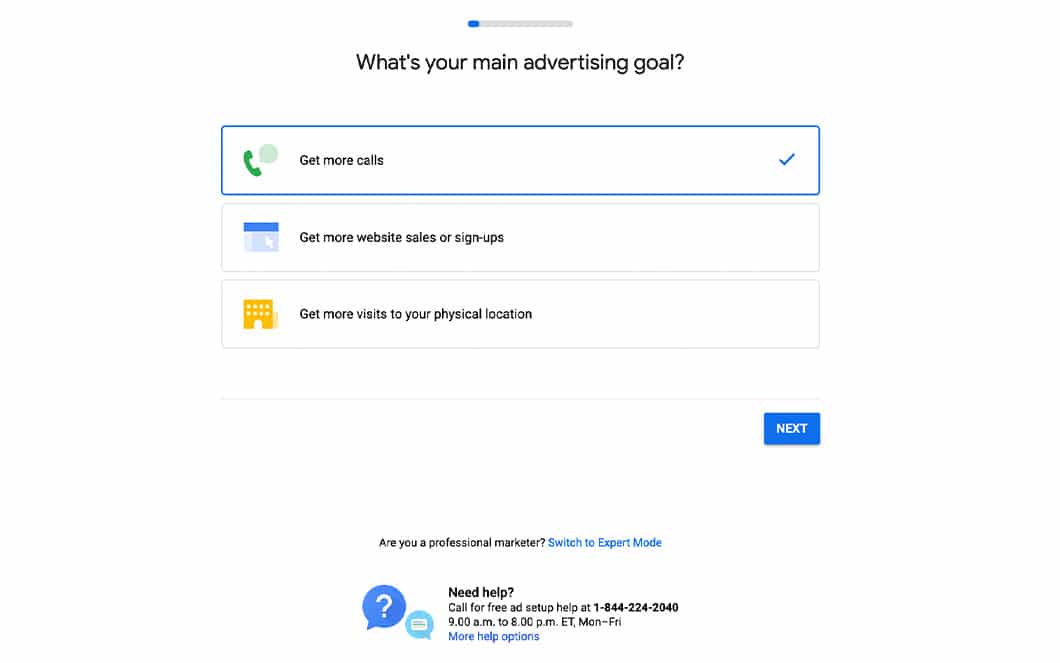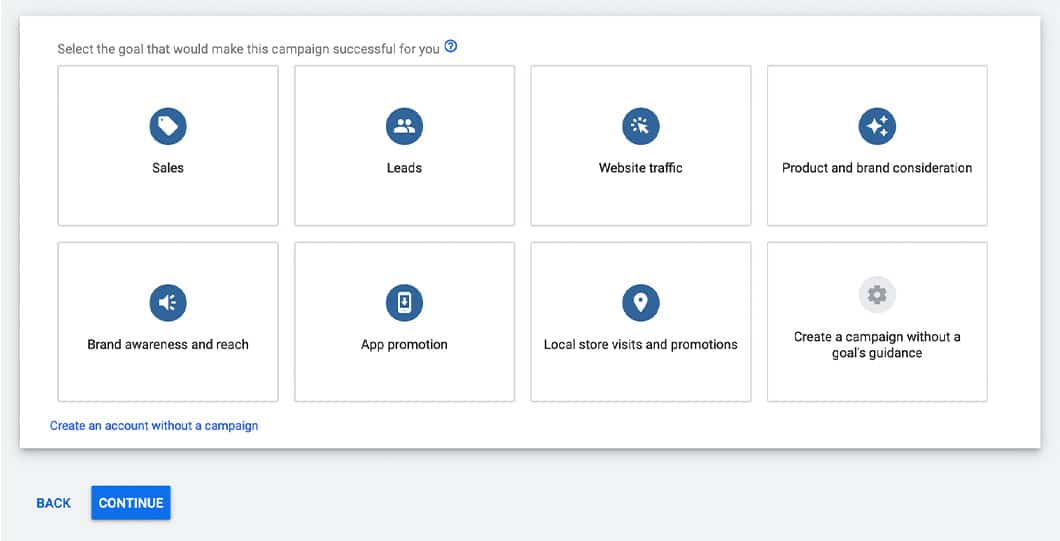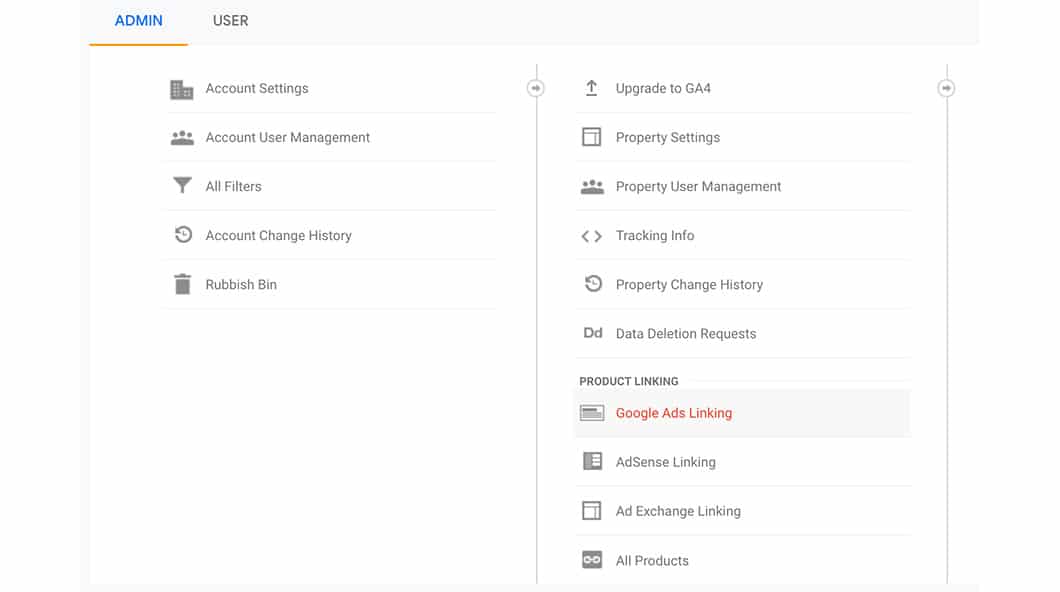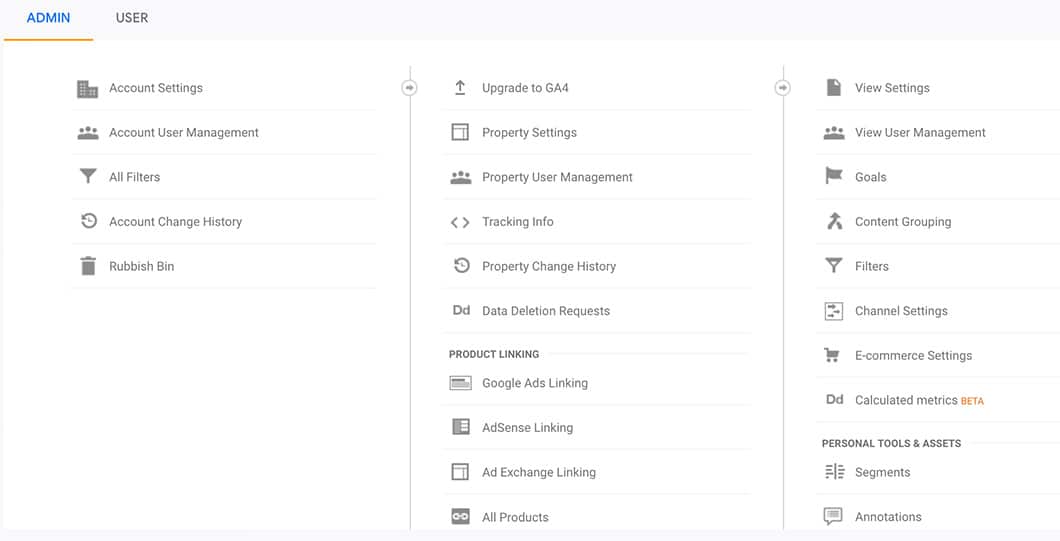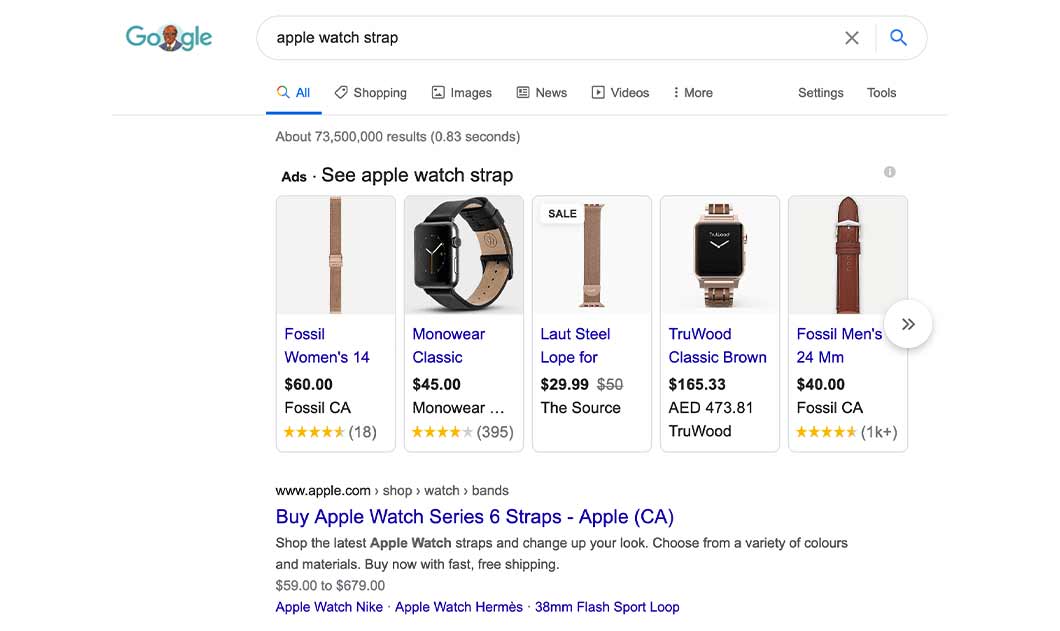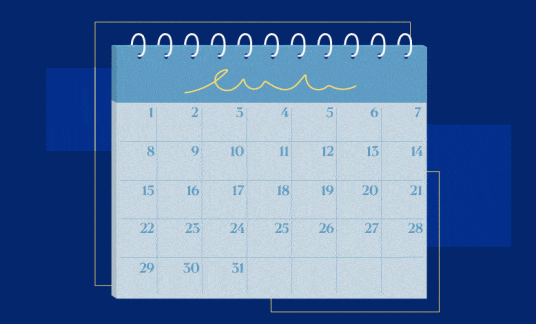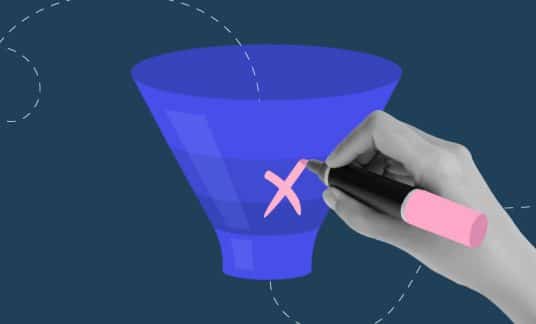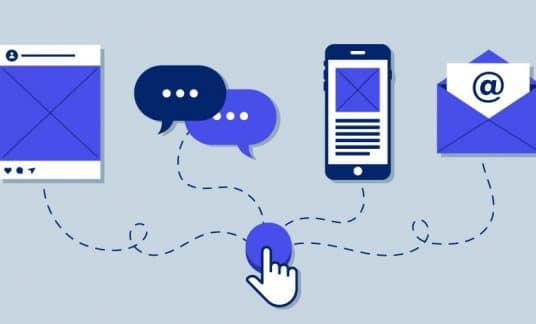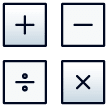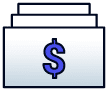Google Ads is the king of online advertising. Google holds more than 90% of the search market worldwide, according to StatCounter.
That means roughly 9 out of 10 of all online searches go through Google. Wild, right?
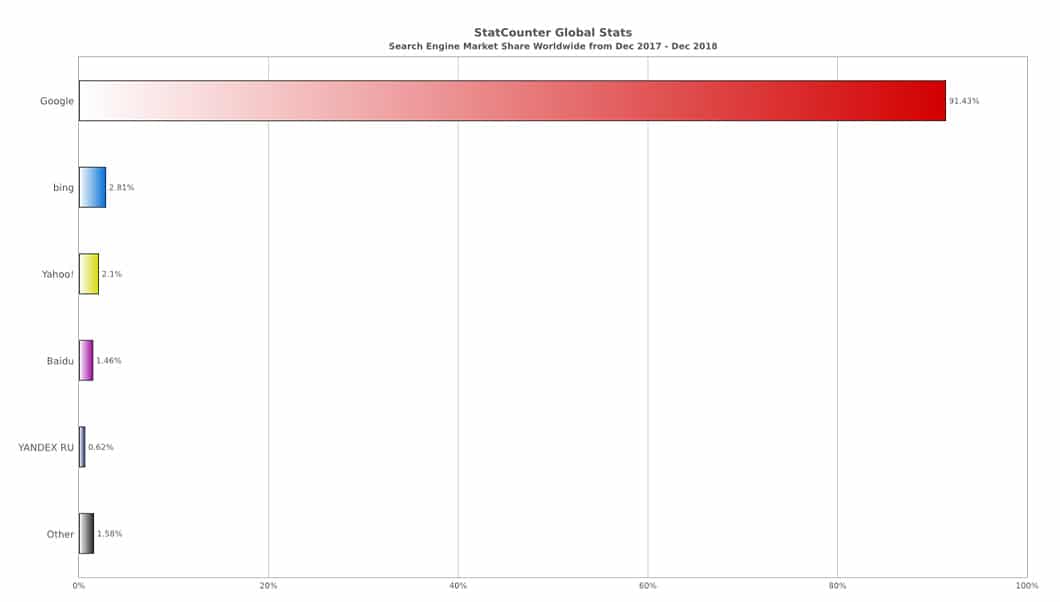
However, one of the biggest advantages to Google Ads isn’t only the sheer size of their market share, it’s that Google Ads are part of YouTube videos, too.
What happens when you take the world’s largest search engine and combine it with the world’s most popular entertainment website, with some 2 billion monthly active users?
Advertising magic.
You can run search-based text ads, display ads, YouTube text or video ads, remarketing campaigns, Google Shopping ads and so much more, all with one account.
This article will get you set up with your first Google Ads campaign in under 10 minutes flat.
How to Start a Google Ads Account in 5 Steps
Step 1: Which Google Ads Account is Right for You?
Google Ads has 2 versions: Smart Campaigns and the conventional Google Ads experience. Smart Campaigns is only available for ecommerce stores or local businesses. It’s a simplified version of the app that has Google doing most of the targeting, budget and keyword work.
This is great for inexperienced users or if you don’t have a lot of time to manage ads, but if you want to dive into the full Google Ads experience, you will need to click “Switch to Expert Mode” at the bottom of the sign-up page.
Which account type you choose depends on what you want to control in your campaigns. Compare the features and decide what’s best for your needs.
Step 2: Make a Goal and Complete the Sign-Up Form
If you’re using Smart Campaigns, you’ll see the 3 goals to choose from as in the screenshot above.
If you’re using a regular Google Ads account, you’ll see several more options.
The sign-up process walks you through setting up your first campaign.
The process is easy to follow for Google Ads newbies but Google has an in-depth guide to signing up.
Some of our top tips if you’re just getting started are:
- Start with a small budget. $5-$10 a day is plenty to get started with. You can change this at any time in your account.
- Make sure to set your target locations. Do you only sell in your state, or within the U.S.? Then only enter that. Or, if you sell worldwide, add in at least a few top target countries you want to grow in.
- Let Google Ads decide on your bid per keyword. You can change this to be manually overridden later when you get more experience running ads.
- Write a simple text ad to get started with. You can always edit or delete it and add on more complex ad types later. (See the end of this article for some suggestions.)
Step 3: Link Your Google Ads and Analytics Accounts
After you set up your Google Ads account, it’s important to connect it with your site’s Analytics account so you can measure the success of your campaigns.
You can also view your ad statistics and reports directly within Analytics.
Analytics data is shared with Ads and used to enhance your campaigns. For example, ecommerce transactions are imported. Ads can learn what your most popular items are and how users are behaving on your site.
Additionally, these 2 accounts need to be connected to run remarketing campaigns. This is where you can show a display ad on another website to someone who has recently visited yours. Remarketing strengthens brand recognition and can recover lost sales opportunities.
To link these accounts, go to your existing Analytics account and click on Admin -> Google Ads Linking under the Property section.
Step 4: Set Up Conversion Tracking to Measure Your Success
Conversion tracking is vital to your Google Ads performance and optimization. This is set up in Analytics and allows you to connect actions on your website with the goals you set in step 1. And, with Google Ads connected, it tells you how many of those conversions are a result of your ad campaigns.
You can set up your goals by going to your Analytics account, then into Admin and click on Goals under the View section.
You will also want to set up conversion tracking directly in Google Ads for the best data.
Google has a detailed guide for tracking all kinds of non-website conversions, including phone calls and app downloads.
Step 5: Monitor and Tweak
Once the basics are in place — such as conversion tracking and analytics — and you have a few campaigns running, it’s time to focus on optimizing.
Review your ad reports as often as you can at first, at least weekly. Do the following things to tweak your campaigns and keep performance on track:
- Turn on automated bidding strategies.
- Keep an eye on it for effectiveness, but chances are Google’s algorithm can do a better job than we can, and it works 24/7.
- Use location targeting and better yet, location radius targeting.
- This is great for pinpointing your most popular areas, or for local businesses. Google has a how-to on this here.
- Look for and add new keywords to your campaigns regularly. Remove low performing ones.
- Use negative keywords.
- These are terms you don’t want your ads to appear for. It will save you money.
- And, as with everything digital, keep trying out different copy and visuals in your ads to find what appeals most to your ideal audience.
Don’t stop optimizing after a month or two. Google Ads optimization is an ongoing process and needs to be done consistently to ensure you’re getting the max return on investment (ROI) out of your campaigns. If you don’t have time for it, hire it out to a contractor specializing in PPC management.
4 Google Ad Types to Run Your First Campaign
You don’t need to run all of these when you start out. Just one, such as simple text-based search ads, is enough.
But if you want to branch out to new networks and audiences, diversifying your ad types is a great option.
You can have search ads on Google, display ads across millions of websites, YouTube video ads playing before videos your target market likes, and Google Shopping ads at the top of search results (if you’re a product-based business).
1. Search Ads
These are the most common type of Google Ad you see. When someone types in a relevant search term or one of your keywords, your ad could be at the very top of the page.
Position in search results is determined by your ad’s relevance to the searcher’s intended meaning, as well as your budget.
This is the most basic type of Google Ad and should be part of everyone’s strategy. Google has a helpful checklist for creating your first search campaign.
2. YouTube Video Ads
One of the biggest advantages of Google Ads is that you can advertise on YouTube as well.
More than two-thirds of people from every single age demographic in the U.S. use YouTube regularly, including 77% of 15 to 25 year olds, according to Statista. You can’t go wrong with those numbers.
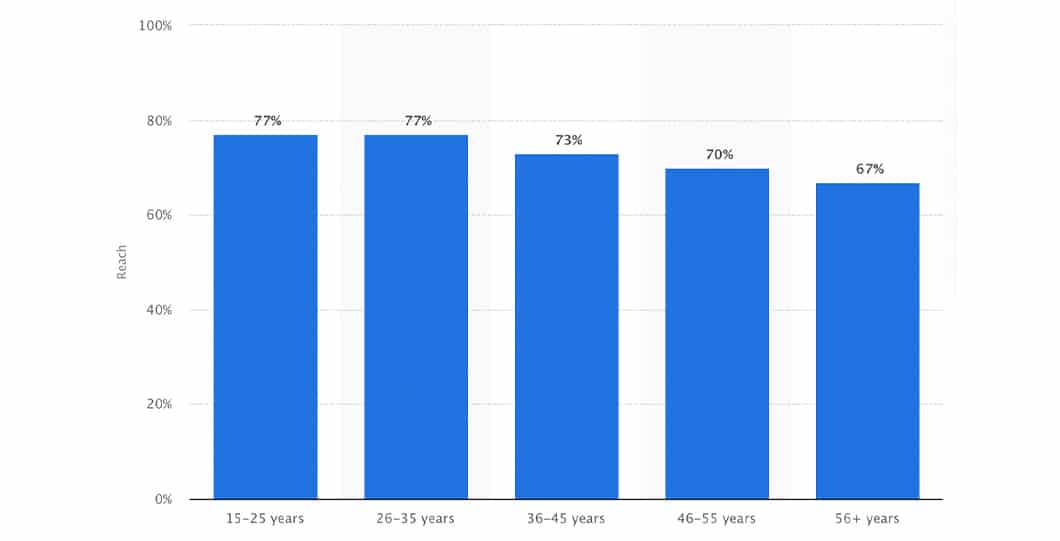
It’s also a natural fit for product-based businesses. Some 80% of consumers have watched a YouTube video related to an upcoming purchase they planned to make, according to research by Google. Targeting product review videos or channels related to your product category gets your brand in front of people who are already eager to buy. Win-win.
3. Display (Banner) Ads
You know when you’re scrolling Facebook (or any other website) and you see an ad for that app you checked out yesterday?
That’s remarketing: showing ads to people who have previously visited your website, but didn’t convert. Google has a guide for setting up your first display remarketing campaign step-by-step.
You can also run display ads across Google’s partner network without remarketing.
4. Google Shopping Ads
For ecommerce brands, Google Shopping ads are a goldmine. When someone types in a search term that Google thinks is a product, it will hunt for ads related to that and show them across the very top of the results page.
The ability to include images in these ads catches the searcher’s eye much more than text-based ads. The user can scroll to the right to see more options. Learn how to set up your first Google Shopping campaign.
It’s Never Too Late to Get Started With Google Ads
Google Ads is one of the largest and oldest online ad networks but that doesn’t mean it’s too late to see results from it. Google receives 70% of its revenue from advertising, according to Statista. They’re committed to adding new features and helping you be successful because your success is their success, too.
Whether you have an ecommerce store or you’re a service provider, Google Ads is a fit for all types of businesses and budgets. It can take some getting used to but starting a small, low-budget first campaign can give you the knowledge and confidence to launch bigger campaigns with even higher ROI next time.
Build your audience, conversions and business by getting started with Google Ads. You won’t regret it.